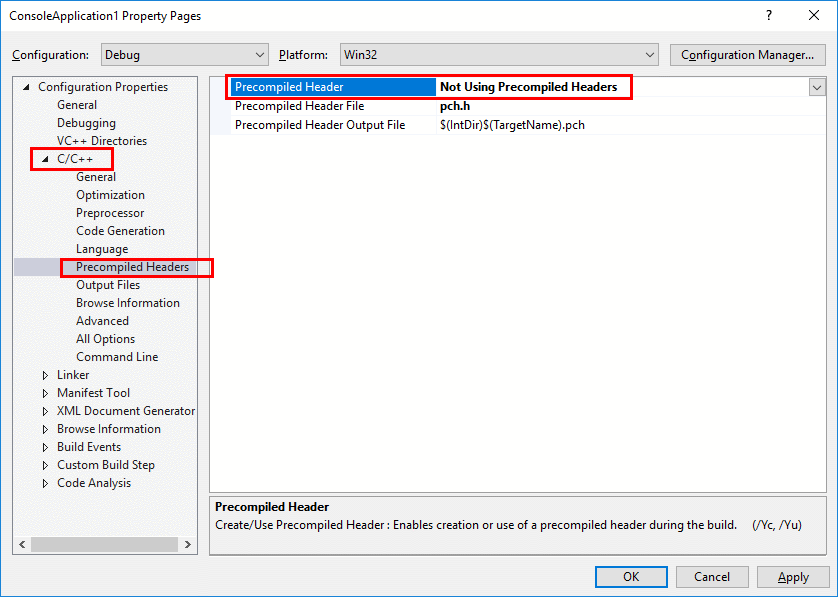clone old hard driver to SSD
Friday, January 31, 2020
.suo issue in Visual Studio 2017 -- tips in compiling MFC project
tips in compiling MFC project . working on some examples in <Programming MFC ground up > book. first example in the book.
- Quick tip: What to do when Visual Studio freaks out and everything is red
- Close Visual Studio
- Delete the SUO file
- Restart Visual Studio.
- – Deleting suo did not help
- – Restarting VS did not help
- – Unloading and reloading the project solved the issue!
- Visual C++ : Please help me with the following code
- Visual Studio displaying errors even if projects build
- VS 2019 Intellisense reports compile errors when rebuild all does not.
- Fixing Visual Studio Intellisense Errors
- Shut down VS
- Nuke the .vs folder or the .suo file
- Restart VS
- Quick tip: What to do when Visual Studio freaks out and everything is red
Having just installed Xamarin, I first thought that it was the culprit. Or maybe Resharper. Anyway whatever the cause was (and I am still not 100% sure what actually triggered this behavior), recovering from it is actually quite easy:
The SUO file is a hidden file,, which is placed in the same folder as the SLN file. It contains a lot of information such as which files are currently open in the IDE, some local settings, etc. Personally I hate this file because it can cause a lot of trouble if it gets corrupted. And since it is hidden, you don’t always think about it.
So the rule is: If you see some weird behavior in Visual Studio, try to delete the SUO file first, before you try anything else.
Update: I was just told that unloading and reloading the project file might help too. I suspect that under the cover this also modifies the SUO file and solves the issue. Good to know :)
this tip works well: unload project and then reload project.
Adding to the votes:
the answer is: These errors have to do with the fact that your application is using Unicode (wchar_t) strings. The best thing to do is change all your string literals to wide character literals, e.g.
My symptoms in VS2019 were that I would build with some errors. Then I'd fix the errors, and the build would work, as shown in the Output window. But the Errors windows still showed the old errors. I could run it just fine. Closing VS2019 and reopneing fixed the issue, but only for a little while. This started happening on version 16.4.3
This solution seems to work for me:
Uncheck Tools->Option->Projects and Solutions->General->Allow parallel project initialization
Thank you for report this issues. Do these errors go away if you uncheck Tools > Options > Projects and Solutions > General > Allow parallel project initialization, delete the .vs folder, and reload the solution?
Clearing up Intellisense There's usually a simple solution when IntelliSense decides to sleep one off:
The .vs folder holds solution related temp data including the .suo file that caches intellisense and some debug data. That folder also holds Web site configuration data for Web projects and a few other things. It's safe to delete this folder - Visual Studio recreates it when it's missing.
Older versions of Visual Studio (prior to VS 2015) didn't have a separate folder and dumped that same information into files in the solution's root folder.
In these older versions you can fix Intellisense issues by deleting the Solution's .suo file. Deleting the .vs folder in newer version nukes the .suo file which is responsible for cached IntelliSense and also some cached Debug data. When VS acts up and reports whacky errors that seem wrong, the burning down the .suo file is a nice quick thing to try first.
The .suo file contains cached IntelliSense data and once that file is off, no amount of recompilation or clearing the project is going to help. Nuke the .suo file. or in VS 2015 or later the .vs folder and get back to sanity.
memory management research
memory management research. search "memory management" on codeproject.com
- Memory Management and RAII
- Memory Management for Beginners
- CString Management
- C++ Memory Management Innovation: GC Allocator
- Allocated Memory Management in C
- tonious/hash.c
- A Primer of the Windows Architecture
- Windows Memory Management - Part 2
- Memory Allocation Tool
- Unable to find atlapp.h file in Visual Studio 2017
- Exploiting Managed Memory
- Memory Leak Detection
- Windows Memory leak detection (update to existing article)
- Memory and Memory Corruption
- How a weak_ptr Might Prevent Full Memory Cleanup of Managed Object
- C++ Memory Pool
- How to create a Simple Lock Framework for C++ Synchronization
- SmartObject Class (Objective-C like Memory Management) for C++ (A substitute for Smart Pointer maybe?)
- What is Msimg32.dll?
- VS IDE Editor Tip: Quick Macros
- using / namespace
- Guide to Image Composition with Win32 MsImg32.dl
- Guide to WIN32 Paint for Beginners
- Guide to WIN32 Paint for Intermediates
- Guide to Win32 Memory DC
- Guide to WIN32 Regions
- A Guide to WIN32 Clipping Regions
- Walking the callstack
- C++ Memory Leak Finder
- Simple debug log for C++
- Easy Detection of Memory Leaks
- Diagnostic
- Catching Memory Leaks
- Memory Leak Detection in C
- Handle Management - Complete Solution
Thursday, January 30, 2020
add manifest into my application
add manifest into my application
- How to programmatically disable Program Compatibility Assistant in Windows 7 and Vista for a native C++ application?
- Custom installer without warning dialog… (TrustedInstaller.exe)
- Windows – How to block .exe files in vulnerable folders from running with Software Restriction Policies
- How to Change Compatibility Mode Settings for Apps in Windows 10
tips on TotoriseSVN tool
tips on TotoriseSVN tool. neat to update my assembly version automatically.
- Embed SVN’s revision into AssemblyInfo’s version number
- Create, update and merge branches in SVN
- Using SubVersion Revision Numbers in Build Versions
- subversion tutorial.
- Integrating the Subversion Revision into the Version Automatically with Native C/C++
- use svn revision number in application version
- Frequently asked questions
scheme of software protection
some thoughts of software protection. include three components:
search "updater" in codeproject.com.
- software updater. it update software version and check sum into registry item.
- software version enforcer. it will check current running software copy version and check sum. then compare the assembly version and check sum in the current registry. if the comparison match/equal, then let current copy working. otherwise disable current working copy. this software enforcer must be signed with my public key.
- my software product. it is obfuscated copy first. when it starts to run, it needs to check if my software version enforcer installed, then check public key of my company. if it is my company public key, or no software enforcer installed, then stop working and refuse to run.
- Copy Protection for Windows Applications
- Copy Protection for Windows Applications (Part 2)
- Copy Protection for Windows Applications (Part 3
- Copy Protection for Windows Applications (Part 4)
- An efficient way for automatic updating
- Download-Manager-for-Application-Updates
- TU: The Easy Update Library for Your Projects
- SmartClient: .NET Self Updating Applications
- Updating application clients with a Windows Installer: a simple workaround
- CatenaLoigc product
- Updater
- Adding automatic updates to your program - Part 1
- Application Auto Update Revisited
- Automatic Online Update Toolkit
- Purchase the Software Update Wizard
- Simple update check function
- UpdaterApp - a Library for Easy Update
- Maintenance and Updating of Legacy Code
- MS Access (*.mdb) + C#: SELECT, INSERT, DELETE and UPDATE Queries
- Batch Image Resizer
- An Updated Batch Image Resize Tool
Wednesday, January 29, 2020
copy constructor
copy constructor
- Lvalues and Rvalues
- Inside C++ – Introduction
- Inside C++ – Class, Struct and Objects
- C++11 Constructors and Copy Assignment – Part 2
- C++11 Move Semantics, rvalue Reference
- C++ Copy Constructor in depth
- Explicit Constructor in C++
- Copy Constructors and Assignment Operators: Just Tell Me the Rules!
- Static Constructor in C++
- Copy, Move and Delete files and directories without using SHFileOperation
Tuesday, January 28, 2020
operator overloading in C++
Operator overloading in C++
- C++ Operator Overloading Guidelines
- Operator overloading in C++
- C++ Programming/Operators/Operator Overloading
- Three-important-operators-you-often-need to overload
- Using C++ operator overloading to make a simple fraction class
- LineTracker: A CRectTracker-like Class for Lines
- Function Overload by Return
- OpTemplate Class - A Demonstration of Operator Overloading
- Custom (User Defined) Operators in C++
- A class for operations with Large Integer Numbers
- SLogLib: An easy to use, fully customizable and extensible, cross-platform logging library
Sunday, January 26, 2020
Win32 programming
Win32 programming. good article to study and source to study.
- Not understanding How to Enumerate Child Windows.
- Walkthrough: Create a traditional Windows Desktop application (C++) in Visual Studio 2019
- Walkthrough: Creating Windows Desktop Applications (C++)
- Using Mouse Input: how to use mouse input
- Keyboard Input
- Raw Input
focus on mouse input message.
focus on keyboard input process
raw input is used in gaming program.
the following posts are on Win32 intermediate.
- Win32 Window Minimal
- A dialog based Win32 C program, step by step
- Programming Applications for Microsoft Windows (Dv-Mps General)
- Programming Windows with MFC, Second Edition 2nd ed. Edition
- My first Win32 UI
- Realtime Animation of a Mandelbrot Zoom in a Win32 Console with Visual C++ 6.0
- Pong in a Win32 Console
- Breakout Game in a Win32 Console
- Custom Controls in Win32 API: Standard Messages
- WinDrawLib
- Message Cracker Wizard for Win32 SDK Developers
- Win32 Tips and Tricks
- A Simple Win32 Window Wrapper Class
- Own-thread Win32 splash screen
- MFC Feature Pack Tutorial – Part 3 – CMFCPropertyGridCtrl
- Walkthrough: Create a traditional Windows Desktop application (C++)
- Welcome to theForger's Win32 API Tutorial
- Solutions to Common Errors
- WinMain function
- windef.h header
- Create a C++ console app project in Visual Studio 2019
- Windows Desktop Wizard
- C++ project templates
- Create solutions and projects
- Walkthrough: Creating a Standard C++ Program (C++)
- No win32 console application option in Visual Studio 2017 v15.4.5
- C++ Tutorial: Hello World:how to create an empty project of Console application
- Win32 Console Application missing in VS2017. How to create C++ Empty Project?
- Can't find win32 console application for new project list
- How to create C++ Win32 app in Visual Studio 2017
- SOLVED I cannot find win32 console application in visual studio 2105
- Walkthrough: Create a traditional Windows Desktop application (C++)
- How to link DLLs to C++ Projects
- 7++ reasons to move your C++ code to Visual
- Win32++: A Simple Alternative to MFC
- Welcome to the home of Win32++
- Win32++ on SourceForge.net
- Win32++ Tutorial: Menu of tutorials
- Yet-Another-Fully-Functional-ownerdraw-Menu
- A basic icon editor running on ReactOS
- Win32++ Programmatically-Created-Menus-with
- Introduction to Embedded Icons without Resource on ReactOS
- Support for Unicode
- What are TCHAR, WCHAR, LPSTR, LPWSTR, LPCTSTR (etc.)?
buy this book and get gist of it,,,,
this post's code does not work. some constants definition got lost.
a good official explanation.
this post in the bottom section, there is a good guide and explanation on how to do it.
can be used to create ICON for any software..
Saturday, January 25, 2020
check .Net framework version
- XFxDetect - A utility to detect which versions of .Net are installed
- How to: Determine which .NET Framework versions are installed
- How to determine which .NET Framework security updates and hotfixes are installe
- Upgrade C++ projects from earlier versions of Visual Studio
- Old csproj to new csproj: Visual Studio 2017 upgrade guide
- Visual Studio Project Converter
Tuesday, January 21, 2020
Monday, January 20, 2020
C concepts in Pointers
C concepts in Pointers
- Pointers
- Dark Corners and Pitfalls of C++
- Compatibility of C and C++
- C: The Dark Corners
- A Reference to Using Pointers
- A Beginner's Guide on using Pointers
- A Brief Primer on C++
- Understanding DLLs – Building them and Allowing External Calls to their Functions
- File System Filter Driver Tutorial
- Simple InstallShield tutorial
- Software Copy Protection for .Net Applications - a Tutorial
STL tutorials
STL tutorials
- An Introductory STL tutorial
- The-complete-guide-to-STL-Part-2-List
- The complete guide to STL: Part 1 - Vector
- The complete guide to STL: Part 3 - Deque
- Practical Guide to STL
- Some simple numerical methods in C++
- Using STL
- STL without warnings
- Understanding STL
- Optimize Software Development: A Developer Perspective
- STL-Function-objects
- STL Format
Saturday, January 18, 2020
Error: D8016 '/ZI' and '/Gy-' command-line options are incompatible dotNetTester D:\Registry32\Article_src\cl 1
issues in converting old C++ project into Visual Stuio 2019: I got this error message in converting:
Error D8016 '/ZI' and '/Gy-' command-line options are incompatible dotNetTester D:\Registry32\Article_src\cl 1
- Visual Studio error D8016: '/ZI' and '/Gy' command-line options are incompatible
- /ZI and /Gy command line options are Incompatible
- Note if you get the error command line error d8016 zi
- #visual studio编译# Error D8016 '/ZI' and '/Gy-' command-line options are incompatible
- warning D9035 while building the project in Visual Studio 17
- /Gm (Enable Minimal Rebuild)
- Visual Studio solution file headers
- how-can-visual-studio-determine-a-solution-files-version
- How to fix .pch file missing on build?
- VCBuild vs. MSBuild: Build system changes in Visual Studio 2010
- C++ features deprecated in Visual Studio 2019
- Configuring Programs for Windows XP
- Upgrade C++ projects from earlier versions of Visual Studio
- Update WINVER and _WIN32_WINNT
- Using the Windows Headers
- visual studio project files
- Visual Studio Version Interoperability
- Some Useful Links
- VB.Net/C# Programming Articles
- C1083: Cannot open include file: … : No such file or directory?
- Visual Studio 2010: fatal error C1189: #error : shfolder.h/shfolder.lib provide platform independence with versions prior to Windows 2000.
- winsdk-10/Include/10.0.10240.0/um/ShlObj.h
this post offer a good solution and explanation.
Hi Uttam_D,
This message will be popped in SDK7.0 if NTDDI_VERSION >= NTDDI_WIN2K. The header file
I believe it is a by design behavior if you are using SDK7.0A and VS2010. Please note, the minimal supported OS for VC++ 2010 CRT is Windows XP SP3, therefore, always use shlobj.h in VC++ 2010. You can find all the CSIDL definition in the shlobj.h.
Regards, Yi
Shlobj.h file is located under winsdk-10/Include/10.0.10240.0/um/ShlObj.h.
MFC Broher 7820N driver installation on local machine(Non-LAN)
MFC Broher 7820N driver installation on local machine(Non-LAN). download full driver package and install it on my local machine-Non LAN beside my printer.
Tuesday, January 7, 2020
MFC quick demo
- MFC programming tutorial
- Module 1: Microsoft Windows, Visual C++ and Microsoft Foundation Class (MFC)
- Module 1a: Microsoft Windows, Visual C++ and Microsoft Foundation Class (MFC)
- Module 2: Getting Started with Visual C++ 6.0 AppWizard 1
- Module 2: Getting Started with Visual C++ 6.0 AppWizard 2
- Module 3: Basic Event Handling, Mapping Modes, and a Scrolling View 1 Module 3a: Basic Event Handling, Mapping Modes, and a Scrolling View 2
- Module 3b: Basic Event Handling, Mapping Modes, and a Scrolling View 3
- Module 4: The Graphics Device Interface (GDI), Colors, and Fonts 1
- Module 4: The Graphics Device Interface (GDI), Colors, and Fonts 2
- Module 4: The Graphics Device Interface (GDI), Colors, and Fonts 3
- Module 9: A Reusable Frame Window Base Class 1
- Module 9a: A Reusable Frame Window Base Class 2
- MODULE 10 THE C/C++ PREPROCESSOR DIRECTIVES 1
- MODULE 10 THE C/C++ PREPROCESSOR DIRECTIVES 2: #define etc.
- MFC Tutorial
- MFC - Dialog Boxes: Beginning point
- MFC - Messages & Events:End point
- MFC - GDI
- MFC - File System
- MFC - Standard I/O
- MFC - Document View
- MFC - Strings
first 4 modules are good enough. it has drawing circle logic.
quick tutorials
good info on include files and theory
another quick tutorial
above two links are in one tutorial. it has clear descriptions on how to create MFC application by creating a Win32 project.
Monday, January 6, 2020
good tools and utility
good tools and utility
- Joseph-M-Newcomer Article
- A-better-Zoomin-utility
- QHTM - Small Win32 HTML control
- zoom+ 'the ultimate screen magnifier'
- Articles and projects
- Lock-Windows-Desktop
- /Creating-Your-First-Windows-Application
- Windows Message Handling - Part 1
- Win32 Window Minimal
- How to Use control in form2 to form1 in c#
Saturday, January 4, 2020
good C++ video series
compiled list from Youtube of good C++ video series:
- Class and Object
- Constructor Destructor in C++
- C++ Tutorial for Beginners - Full Course: by minutes
- C++ Tutorial from Basic to Advance: separated by minutes in one class
- Using Libraries in C++ (Static Linking)
- Using Dynamic Libraries in C++
- How to Setup C++ on Windows
- Setup VS Code For C/C++ Development on Windows
- Welcome to C++
- Buckys C++ Programming Tutorials - 30 - Function Overloading
- Buckys C++ Programming Tutorials - 1 - Installing CodeBlocks
- Buckys C++ Programming Tutorials - 58 - function Templates
- C++ Programming Tutorials Playlist:73 series
- C++ Void Functions by profgustin
- C++ - Value-Returning Functions by profgustin
- C++ Part 51 - Void Functions Introduction by ICT Tutorial Channel
- C++ Part 52 - Reference Parameters
- C++ Part 81 - Class Constructors
- C++ Part 82 - Class Accessors
- C++ Part 01 - What You Need to Program: complete playlist from ICT Tutorial Channel
- C++ Programming All-in-One Tutorial Series (10 HOURS!)
- C++ Tutorials: complete play list from Caleb Curry
- C++ Programming | In One Video by Mike Dane:: by minutes
- C Programming Tutorial - 48: Functions (Part-4) Call By Value Method
class vs object related quick shots
class vs object related quick shots:by Extern CodeExtern Code
good C++ video series from Cherno
above is good series of tutorials. worth watching,
good video from NewBostons
above is good series of tutorials. worth watching,
another series
another series
one long lesson in 10 hours
a complete list
bad training: not so good training
Wednesday, January 1, 2020
Resolving issues( .ipch , .db , .suo files) in uploading VS projects (VC++) to SVN repository.
to resolve issues in uploading VS projects (VC++) to SVN respository. there are some .ipch , .db , .suo files are very big and don't need to upload to SVN repository.
- How to avoid precompiled headers
- Select your project, use the "Project -> Properties" menu
- go to the "Configuration Properties -> C/C++ -> Precompiled Headers" section,
- then change the "Precompiled Header" setting to "Not Using Precompiled Headers" option.
- Visual Studio: Disable Precompiled Headers
- Open your project, then select “Project” > “appname Properties…“.
- Expand “Configuration Properties” > “C/C++” > “Precompiled Headers“.
- Set “Precompiled Header” to “Not Using Precompiled Headers“.
- What are these .pch and .ncb files in visual studio?
- How to prevent or remove Visual Studio ipch/pch folders from the project
You can always disable the use of pre-compiled headers in the project settings.
PCH is the precompiled headers file. It's a temporary that you can safely delete. You can disable its creation through Project Settings > C++ > Precompiled Headers > Don't use precompiled headers and removing the stdafx.cpp file from your project.
NCB is the database used by IntelliSense to allow you to browse the symbols defined in your project, including the inline hints and auto completion as you type. You can safely delete it. There is an option to disable IntelliSense too.
However, both features may be useful; therefore you may not want to disable them. If you worry about the size of the backups or sending the projects to some other programmer, then you can just clean the project by removing said files.
not useful.